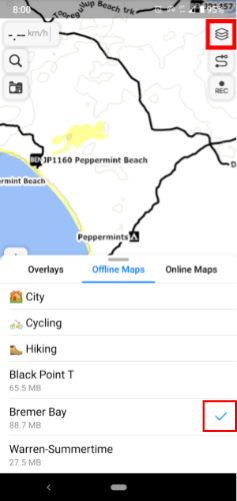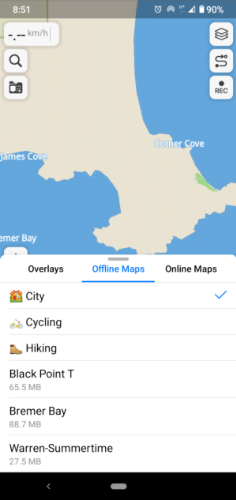You can download Guru Maps here The manual is very easy to understand.
Connect your phone your computer via a USB cable.Upload the maps to your folder of choice. Open up your file manager and navigate to that folder. Now "long press" on the map file you wish to install and a context menu should appear. Tap the Open With link and another menu will appear, then select Guru Maps.
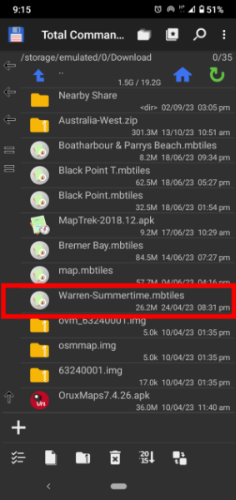
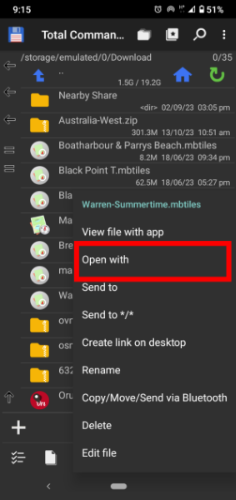
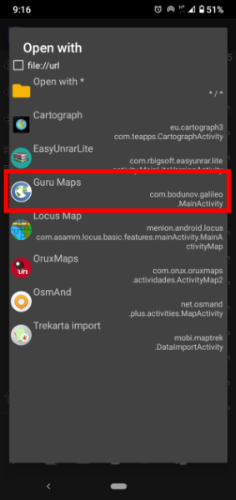
Now open the app and tap on the flag icon at the top of the screen. When the menu appears tap the Switch Map link. Make sure you are looking at the Offline (blue line) maps dialogue. Now tap the Refresh button (On the left of the + icon) and your maps should now display. Cllose the app and restart.
Guru Maps will then import the map and a map screen will appear with a button displaying Go to the map. Tap that button and your good to go.
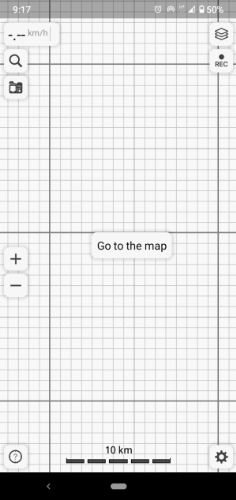
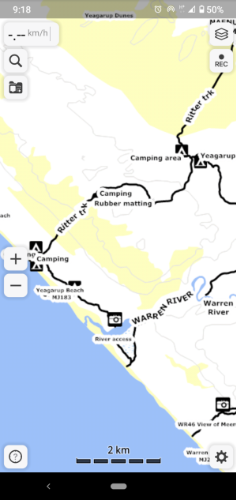
Installing Open Street Maps
Tap the gear icon menu in the bottom right corner and a menu will appear. Tap the Download Maps and then select Australia.
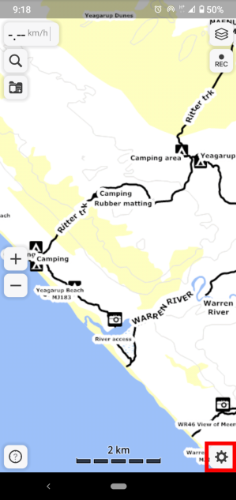
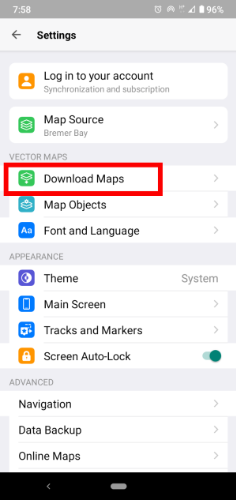
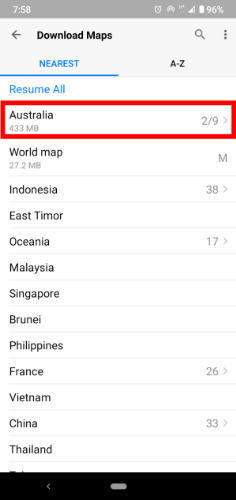
The states will appear and select Western Australia. You can elect to download the Map, Navigation data and Topographical data. This should work offline
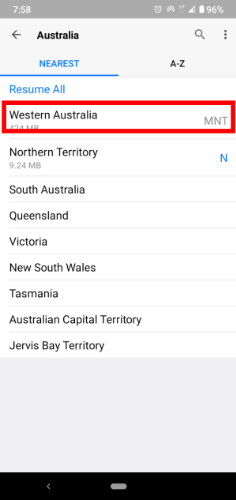
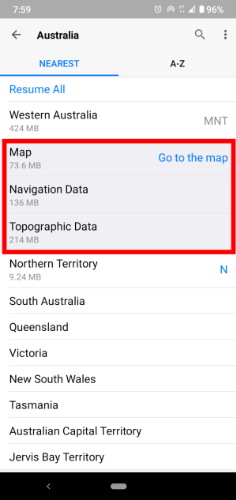
The quickest way to change the map layer is to tap the hamburger menu in the top right hand corner. You can see the offline map dialogue. Tap which map you want to display and a blue tick (red square) will indicate which map is on display. The OSM map will act as the base map and you can load a more detailed map when tapping the screen and the blue tick appears.